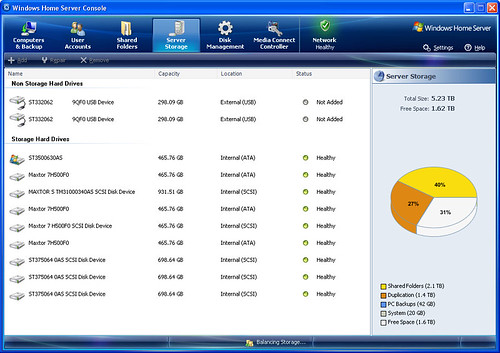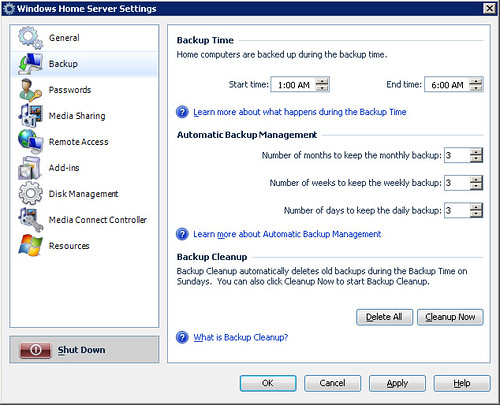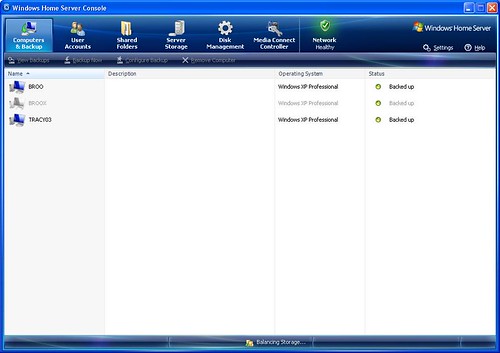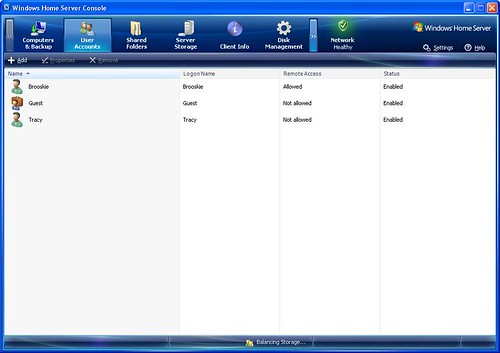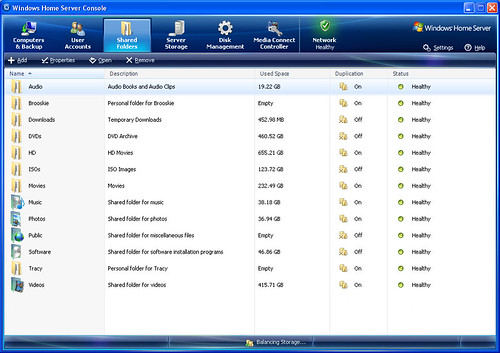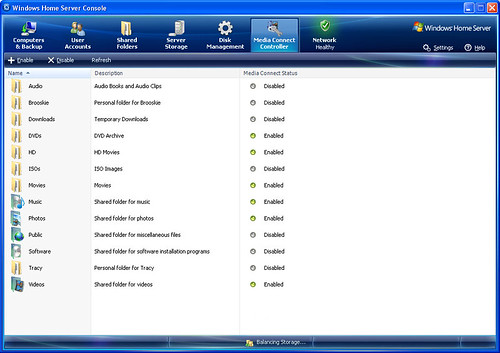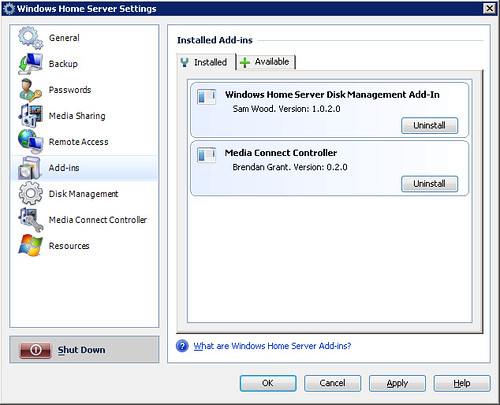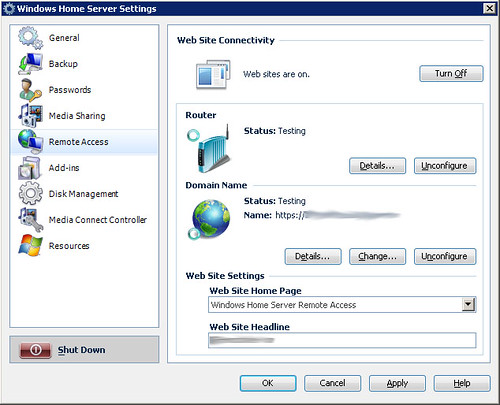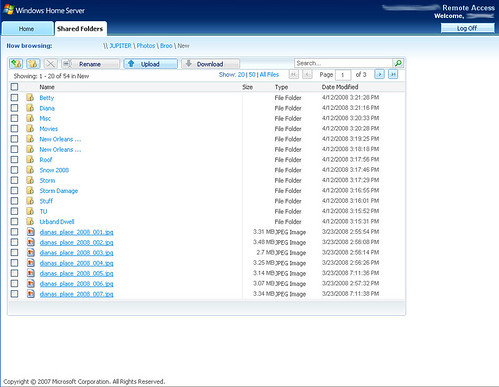Several months ago a co-worker (ironically who is an open-source admin) was raving to be about how much he liked the new Windows Home Server (WHS). I was moderately interested but I had problems installing and I would always get a BSOD during setup, so I gave up on it. This past weekend I had a 'swap power supplies' project and I needed to rebuild my main desktop, so I decided to rebuild my 'server' as well (as I was having some sporadic share permissions issues with it).
I started setting up WHS on my 'server' PC which is composed of a Gigabyte GA-8ANXP-D motherboard in an Antec 900 case (a 'gamer case' but with lots of 5 1/4" bay storage and cooling fans). The motherboard is an older generation (800Mhz FSB max) with a Pentium 4 3.0Ghz CPU -but it has eight on-board SATA ports (two different chipsets) which make it an ideal file server (unless I decide to buy a dedicated SATA RAID card). I have installed two SATA dive cages (a 4 bay BP-SATA3141B and a 5 bay BP-SAS3051B) and an additional 2 port SATA card to accommodate a 9th drive allowed by the SATA cages.
In my prior endeavors with WHS the setup would detect my drive, start the pre-copy, reboot and hit a BSOD immediately after 'Starting Windows' displayed. I did a little guess work and decided to manually load the SATA drivers for my motherboard during the setup (there is a prompt for this during setup- no need to press F6!); this resolved my setup problems! I pulled all my SATA drives and installed to a single new 500GB drive as I did not know how WHS would interact with my drives filled with prior data.
Setup took a while longer than XP but when it was done I had a 20GB system partition and the rest of the drive was allocated to a D: 'data' drive with standard shares setup (Photos, Videos, Music, etc). After the initial drive was installed, I was able to install additional drives, copy the data to the 'storage drive' and expand the available space by adding the individual drives to a the 'storage drive'.
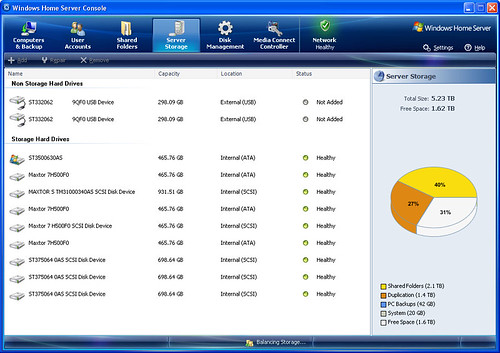 |
| WHS Server Storage Screen; add/remove devices to the 'storage pool' and see stats on space in use |
WHS treats hard drives in two different ways; either it is a 'storage' drive or it is a 'non-storage' (i.e. stand alone) drive; the main difference is that when you plug in a disc it initially appears as a non-storage and can be accessed normally- but when you add a drive as a storage drive it must be formatted and it is added to a drive extender (i.e volume) set. This can cause issues as data is not redundant in a storage set unless you use 'duplication' (set to on by default) for the data folder- which is an interesting way to implement data security. Data duplication copes the files of a specified folder to another drive- effectively doubling the storage costs. So if a drive fails that is part of a storage disc and duplication is not active, the data is lost and you will have no way of knowing exactly what data was lost until you go look to see what is missing; which doesn't create a 'warm fuzzy' feeling for me...
There is also a data corruption bug that has been floating around since December 2007 that is not scheduled to be resolved until a service release in May...
Aside from the storage caveat, WHS is a very nice setup. There are three disks for the setup; a WHS Install CD, a WHS Client CD and a WHS Restore CD. The later two are client CDs designed to be used with Windows XP/Vista desktop systems. The client CD installs an application that allows WHS management, acts as a backup agent, and provides notification of WHS issues. The restore CD allows a 'bare metal' restore of a crashed system that has been backed up by WHS.
Backups are scheduled on the server (or via the client management software) and are scheduled as a regular 'grandfather-father-son' backup jobs. Folders and files can be excluded from the backup (items such as \recycler and pagefile.sys are automatically excluded) but the settings are the entire drive(s) or nothing on the drive(s)- there is not a folder level granularity for backups. While this works great for doing a full system restore, for people such as myself it is a little restrictive as I generally do a clean system install every 6-8 months just to clean up the crap Windows leaves behind- and I would prefer to just backup my documents, pictures and MP3s.
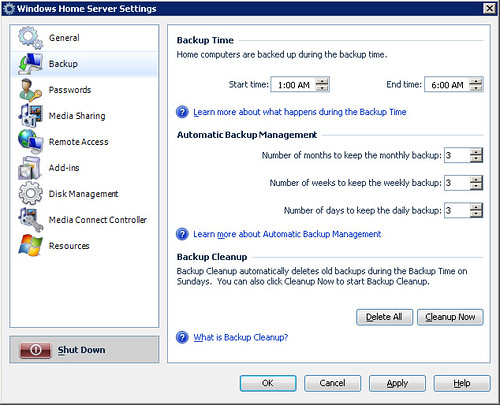 |
| Backup Settings; set start/end backup windows and retention time |
The server keeps track of backups and will notify if there are errors in the backup. It also monitors items such as anti-virus status and system health and will notify when there are problems that need addressing.
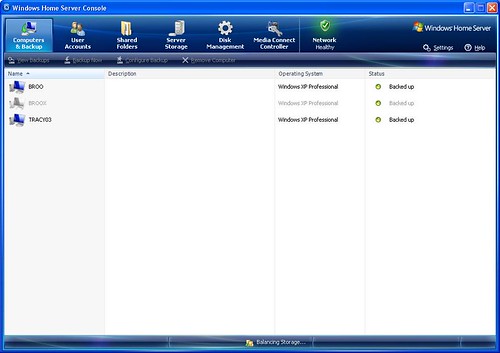 |
| WHS Computers & Backup status screen |
WHS server does not have integrated backup software to backup the server to and external drive/tape- and I wonder what the outcome would be if the primary disk (containing the 20GB system partition) fails- would data across Storage disks be recoverable?
WHS has user management, but it does not have a networked user management system- rather it is for account permissions local to the server (share permissions, remote access permissions, etc). When connecting to the server you must supply credentials for an account that has permissions to access the folders you are trying to connect. The logon ID and password can be different than the logon on the local PC- which may cause some confusion for some home users. The server does have password complexity criteria set to 'medium' by default, which prevents easily guessed passwords. I would have prerred to
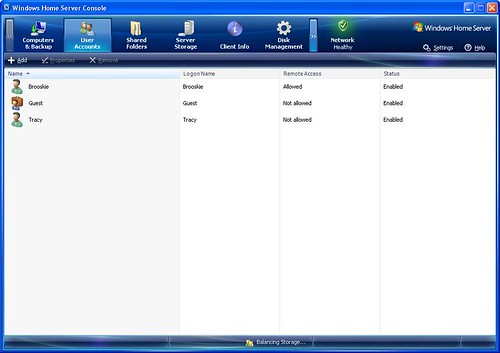 |
| User Accounts screen where WHS users can be added/removed |
Shared folders are located in d:\shares\<foldername> and should only be created through the Shared Folder management page to ensure they have the correct security and are set up for duplication. Folders that do not need to be redundant can be modified to set their duplication to 'off'- freeing up space that would be used for a duplicate copy.
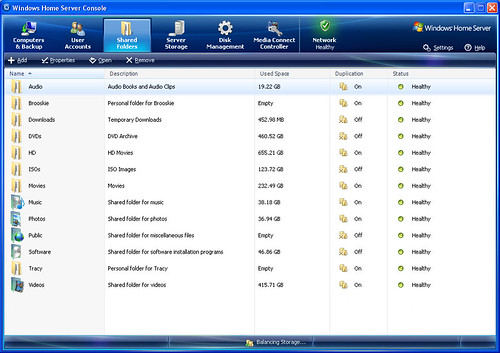 |
| Shared Folders screen; Shares can be added/removed and Duplication turned on/off |
WHS implements Media Connect which allows Windows Media Center extenders (and the xBox 360) to stream music, video and pictures located on the WHS server. Unfortunately this does not yet support DLNA so devices such as the PS3 have very limited connectivity (a work-around to this is installing TVersity or TwonkyVision on the server).
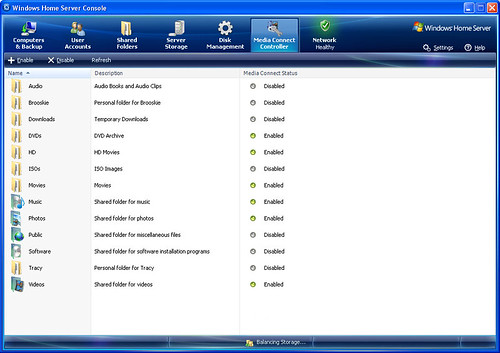 |
| Media Connect Controller Add-in; this allows additional access to Media Connect folders |
WHS only allows this connectivity the Videos, Music and Photos folders but through WHS add-ins additional folders can be accessed as well.
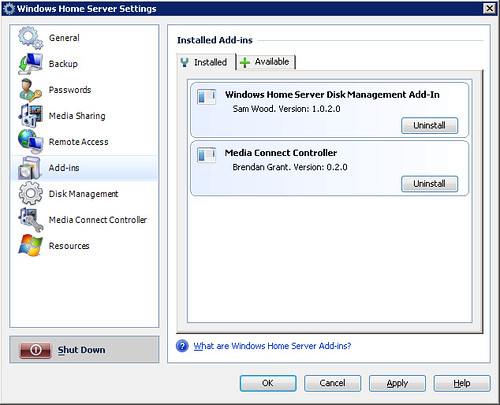 |
| Add-In Settings; additional WHS components can be installed. |
WHS also has remote access via a secure web page at homeserver.com; from here you can browse the folders on your WHS and download files.
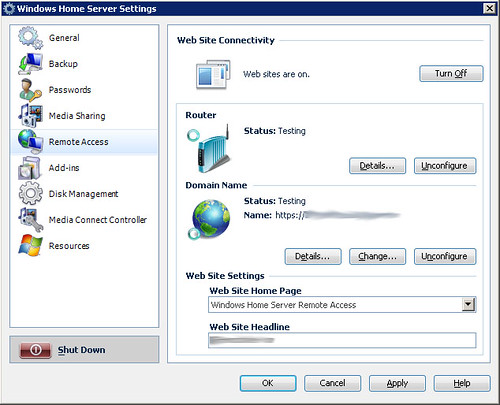 |
| Remote Access Settings; supports uPnP router configuration. |
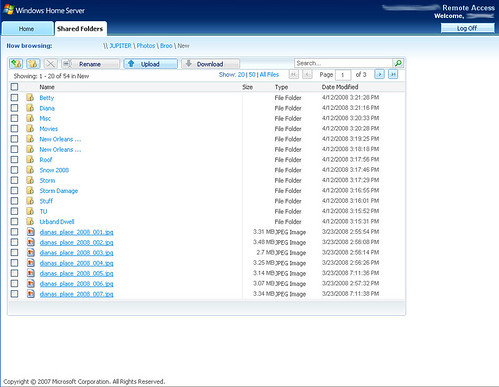 |
| Web page access for remote WHS access. |
Pros:
-
Easily expandable storage
-
Duplication of folders to prevent data loss in event of a drive failure
-
Centralized storage
-
Scheduled backup of client computers
-
'Bare Metal' restore from CD for client computers
-
Monitoring/notification of client and server issues
-
Remote access to files
Cons:
In final review, Windows Home Server is a good consumer level server, but it has a few issues. It allows managed backup/restores which could be of immensurable value to a user with a failed hard drive- and used solely for that purpose it is an excellent product. However, for a file server it lacks true RAID protection and backup to external drives/devices. I find it much better than my prior server system of single disks with no 'duplication' option, and I will continue to use it as my primary home server- at least until something better comes along... :o)